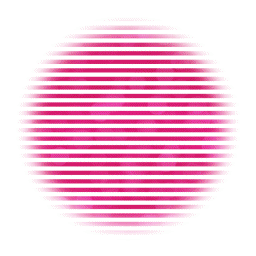Remember, my tutorials are a guideline only, let your imagination free.
Let's begin
Open your tube and mask in PSP
New image 600x600 transparant
Select all
Copy paper2 and paste into selection
Select none.
Apply the mask
Merge group
Open your tube and mask in PSP
New image 600x600 transparant
Select all
Copy paper2 and paste into selection
Select none.
Apply the mask
Merge group
Now here is something different, instead of telling you where to put all the elements I have made a tag-build-up animation to show you how I did mine.
The original idea for this animation comes from René Kunert aka giZZy, and I was given permission to use it in my tutorials, Thank you giZ you're the best!!
http://www.rebel-dezigns.com/
The animation starts after I have applied the mask.
The original idea for this animation comes from René Kunert aka giZZy, and I was given permission to use it in my tutorials, Thank you giZ you're the best!!
http://www.rebel-dezigns.com/
The animation starts after I have applied the mask.
Crop your whole image, add your tube, give everything a dropshadow.
Add the correct ©info, your license number and name after you have resized
Save as JPG or export as PNG
Add the correct ©info, your license number and name after you have resized
Save as JPG or export as PNG
©JustSan 31-Jan-2013